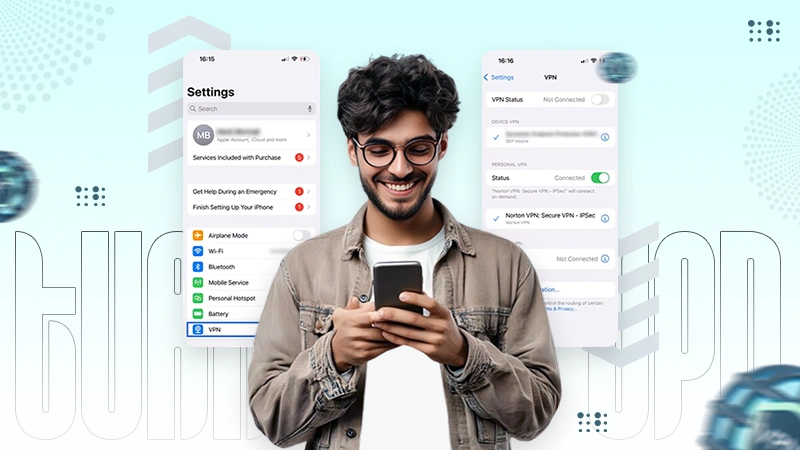Ans: Simply visit the Settings of your device, go to advanced security, and toggle off the VPN button.
How to Turn off VPN? Quick and Easy Fixes Without Risking Privacy

While many know how to use a remote server, you might have wondered how to turn off VPN on your phone, laptop, or even router; then you are not alone. In the event your VPN is slowing down the internet speed, blocking important websites, or has simply fulfilled its purpose, turning it off might just be the right action.
Although the steps to turn off VPN are simple, they may differ from device to device. Furthermore, whether you’re using it on an Android or iOS device, a laptop, a router, or via a browser extension, this article covers everything you need to know.
Without any further ado, jump in, explore this immersive step-by-step guide, and browse freely!
Quick Answer
To turn off a VPN, go to your device’s Settings or open the VPN app, then toggle the switch to “off” or “disconnect”. On browsers, try disabling the extension. Make sure the VPN icon disappears or check your IP to confirm it’s no longer active.
How to Turn off VPN on Various Devices? (Android, iOS, Mac and Windows PC)
Turning off VPN isn’t the same on every device. Whether you are using a mobile device, computer, or even a browser extension, the steps can vary. Given below are clear, step-by-step instructions on how to turn VPN off on Android, iOS, and Windows.
How to Turn off VPNEER VPN on Android and iOS Phones?
Whether you are an Android or iOS user, the process to disable the private network connection is quick and simple. Let us explore how to turn off VPN safely using the VPNEER application.
- Go to your app screen and open the VPNEER application on your mobile device.
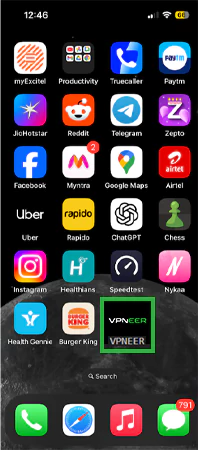
- Tap on the Disconnect button, present on the home screen of the application, and you are sorted.
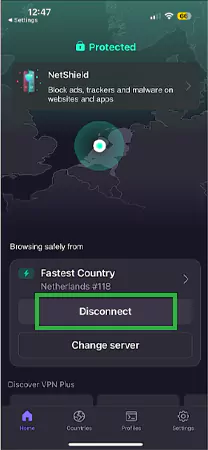
The application may take a few seconds to disable VPN. A confirmation message like “VPN Disconnected” or a color change of the screen usually confirms the action. Once done, you can close the application and continue browsing.
Steps to Disable VPNEER on Windows
Knowing how to switch off the VPN on Windows ensures a smooth and unrestricted browsing. Follow the steps given below to disable it safely through the VPNEER desktop application.
- Open the VPNEER application on your Windows.
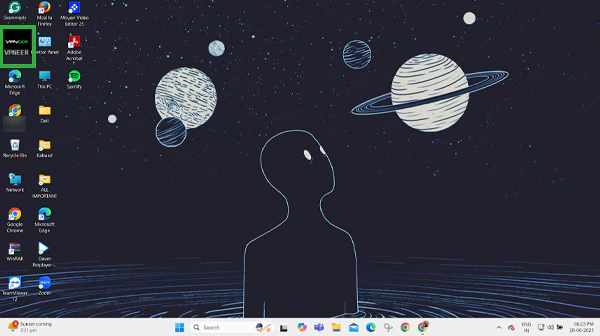
- Click on the Disconnect button, present on the top of the home screen, and it’s done.
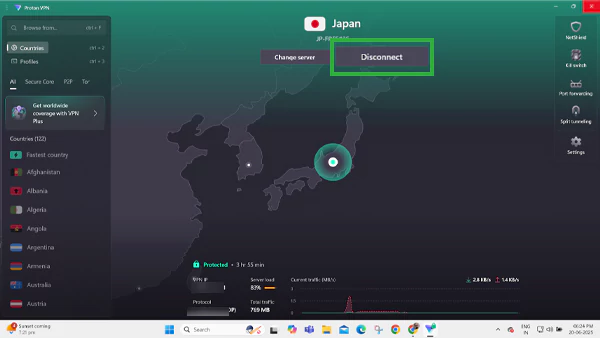
Once the VPNEER is turned off, your internet traffic will be redirected to the regular network connection. For users wondering how to disconnect VPN completely, especially on a PC, using the application’s in built disable feature is the most reliable method.
How to Switch Off the VPN on Mac?
Just like the Windows PC, disabling the remote server on a Mac can also be done by following a few easy steps. If you have the VPNEER application installed on your Mac, you simply need to open it and click on Disconnect.
To disable it via system settings, follow the instructions given below.
- Click on the Apple logo present in the top left corner of your screen.
- Select System Settings.
- Scroll down a bit and click on Network.
- From the list, click on the VPN that you wish to turn off.
- Click on Disconnect, and it’s done.
Note that this method disables the VPNEER temporarily, and if you wish to disable it permanently, consider uninstalling the application.
How to turn off VPN From Browser Extensions and Router
Are you also using a virtual private network through a browser extension like Chrome or Firefox? Turning it off is just a click away. Let’s jump into the steps for the same.
How to Turn off VPN Browser Extension?
No matter which search engine you are using, disabling the VPN extension is quite easy. In this section, we have curated an illustrative step-by-step guide for your reference.
- Click on the extension option (puzzle piece icon) present in the top right corner of the address bar.
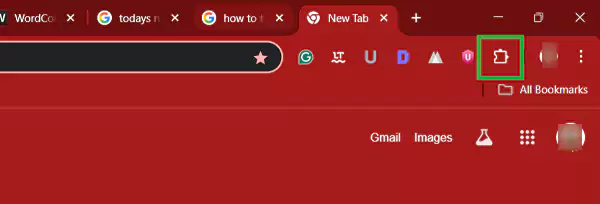
- If you are unable to see your VPN name in the list, click on Manage extensions.
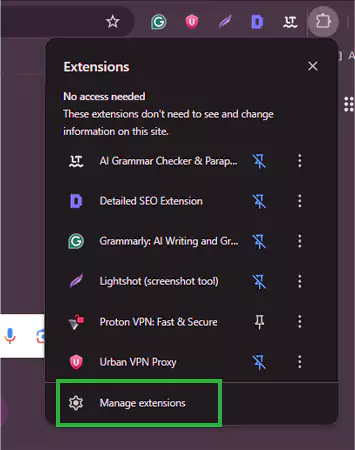
- Locate the VPNEER network extension and click on Remove.
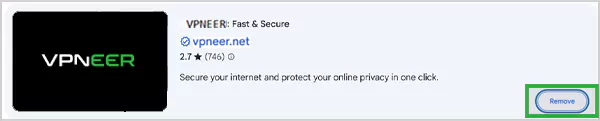
- Confirm your action by clicking on Remove again.
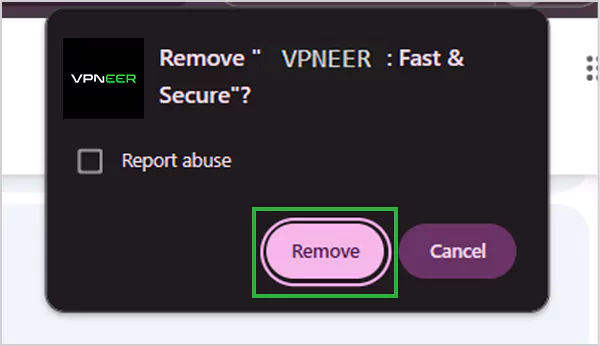
Once you click on Remove, you are sorted. If you have disabled the network because of a website that isn’t functioning properly due to the VPN extension, you can also turn it off temporarily.
Instead of completely removing the extension, navigate to settings and disable the VPN for a particular website.
How to Disable a VPN on a Router?
Firstly, to disable a VPN on a router, it is necessary that you can readily access the modem. With just a few easy taps, you can turn off the secured connection and access the blocked websites seamlessly. Let us get into the steps for the same.
- Open the web browser and enter your router’s IP address, usually found on the back of the device on a sticker.
- Enter the login credentials written below the IP address on the router. Once you enter the ID and the password, you can access the admin panel.
- Go to Settings and further click on Advanced Security.
- Toggle off the VPN switch and click on Save changes.
- Once done, make sure to reboot your router to confirm the action.
If you are facing any troubleshooting issues or the VPN is making the data transfer process slow, disabling it might just be the right option.
Why Users Disable VPN?
Even though VPNs offer great benefits, there are times when you may want to know how to turn off VPN. Some common reasons to disconnect it are given below.
- Slow Internet Speed: Typically, these remote networks can cause low internet speed or connectivity issues, especially if the servers are placed far away.
- Access Issues: Some websites, mobile applications, or banking portals may now allow you to access their sites while the VPN is active; therefore, temporarily disconnecting them is the only option you have for a smooth functioning.
- Streaming Restrictions: There may be many streaming platforms like Netflix, Hulu, or Amazon Prime that may show some glitches or provide you with limited content when a private network is enabled.
- Battery or Data Saving: Many users believe that virtual private networks use more battery or data, and they prefer disabling them.
Understanding the functionality of a VPN and the occasional issues it may cause can help you in making the right decision, whether you wish to continue with it or not.
Being a powerful tool for privacy and security, knowing when and how to disable VPN ensures your devices work smoothly without any interruptions.
Is it Safe to Turn off VPN Temporarily?
The main purpose of any virtual private network is to mask your identity and protect you from any kind of cyber threats and potential risks. If you are frequently connected to open/public Wi-Fi, turning off VPN may not be a safe option.
But, as mentioned earlier, if you are facing a server error, the encrypted network connection may make it difficult to diagnose the problem. Analyzing why and when to turn off the VPN is very important.
- While the protected network allows you to access geo-restricted content, if you wish to browse the content of your home region, turning off VPN is essential.
- If your system’s battery is about to die, or you simply want to access a website that requires a fast internet speed, disabling the VPN can be helpful. Many websites function seamlessly when the encrypted connection is off.
- You may be required to turn off the remote server before logging into a government, commercial, or educational website to prevent access to any unauthorized content.
- If you are using a VPN, some payment gateways may prevent you from accessing the portal since your IP address is masked. Once you toggle off the network and refresh the site, you may be given access.
Having said that, make sure to consider all the potential risks and cyber threats before you turn off the VPN. You might be exposed to malware or phishing attempts, especially if you use an unprotected public Wi-Fi.
Conclusion: Manage Your VPN Smartly
Managing your VPN is more than just enabling and disabling it. Before you explore how to turn off virtual private connection, it is essential to understand the basics and the functionality of the application. Temporarily disabling the remote connection is a matter of seconds, but it is crucial to study the pros and cons before you take the step.
If you wish to stream on platforms that block VPN or want to access LAN resources, turning off the network might just be the only option you have.
FAQs
Q: How do I disable VPN?
Q: When was the first VPN invented?
Ans: The first VPN was the Point-to-Point Tunneling Protocol invented in the 1990s.
Q: What are the potential risks once you turn off the VPN?
Ans: Once you disable the VPN, your online identity is no longer masked, and your system is exposed to malware, phishing, and other cyber threats.
Q: Are there any alternatives to VPN?
Ans: Yes, proxy servers, software-defined perimeters, and secure web gateways are some commonly used VPN alternatives.
Sources